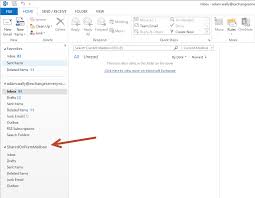
We needed to add a new mailbox in Outlook and we asked Microsoft in late 2021 “How to add a new mailbox in Outlook”. Microsoft replied:
- To add another mailbox, launch “Microsoft Outlook 2016”
- Select the “File” tab >
- Select “Info tab” > “Account Settings”
- In “Account Settings”, select your current mailbox and click “change”
- Select “More Settings”
- Select the “Advanced” tab.
- Select “Add”
- In the “Add mailbox” field, type names, or browse for mailboxes.
What does “Microsoft Outlook 2016” have to do with this? And why go through all this? In fact it was very simple.

